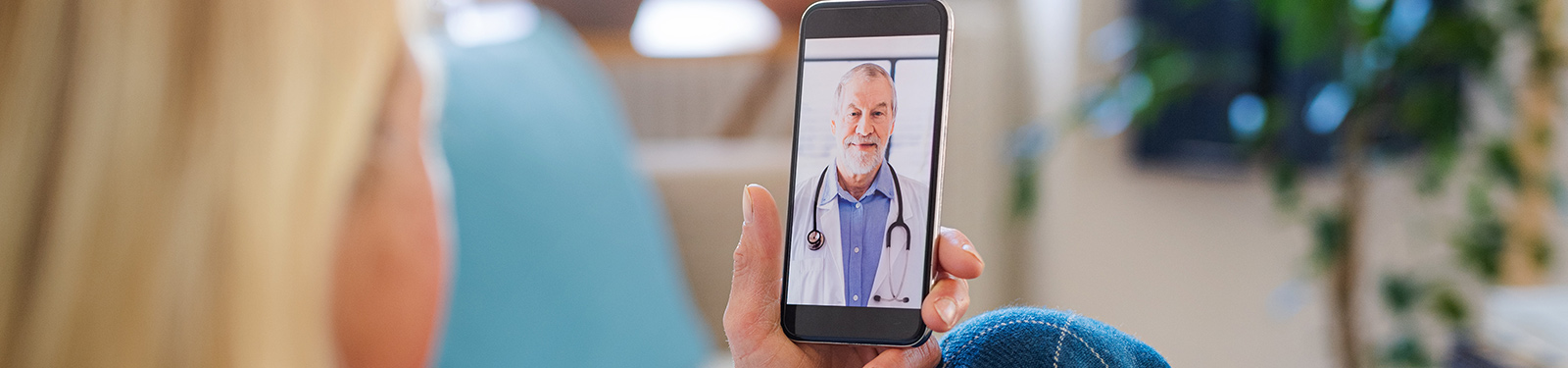
On-Demand Urgent Care Video Visits
Deaconess Clinic On-Demand Video Visits Available 24 hours a Day, 7 Days a week
What are Deaconess Clinic On-Demand Video Visits?
Deaconess Clinic On-Demand Video Visits provide consultation, diagnosis and/or treatment for patients ages 0 and older.
Patients receive the same level of care as they would at an in-person visit at a walk-in clinic. During an On-Demand Video Visit, a patient can be at home, in their office or anywhere else and receive on-demand, quality, telehealth services, via the internet using their computer, tablet or smartphone.
Providers are available to treat and diagnose non-emergency medical issues 24/7 in all 50 United States. And if prescriptions are necessary, they can be sent right to your pharmacy of choice.
You will communicate directly with a KeyCare provider by secure, live and interactive video conference. This is a convenient option to diagnose and treat minor illnesses from anywhere in the United States.
On-Demand Video Visits are available 24 hours a day, 7 days a week, in all 50 states.
Symptoms/Conditions to use On-Demand Video Visits
- Allergies
- Back Pain
- Bites or Stings
- Bumps, Cuts & Scraps
- Burns - Minor
- Colds
- Constipation
- Coughs & Flu
- Fevers
- Headaches
- Nausea
- Minor Allergic Reactions
- Pink Eye
- Rash
- Sinus Infection
- Sore Throat
- Sprains and Strains
- Tooth Pain
- Urinary Tract Infections
- Vomiting
Quick Start Guide - On-Demand Video Visits
Step 1: Log in to your MyChart – from your menu, select On-Demand Video Visit with ProviderStep 2: Follow the prompts to get in the virtual queue - make sure to verify your phone number and email address during this process.
Step 3: eCheck-In - using the “Start Check-In” button using the “Start Check-In” button.
Step 4: Join the visit – using the “Join Video Visit” button.
Step 5: Once you select “Join Video Visit” - allow permissions for pop-up window, microphone and camera then continue to “Join Call”.
Step 6: Virtual waiting room - you will be in the virtual waiting room until the provider joins the visit at your appointment time.
Tips for a successful visit:
- Have your insurance card and photo ID ready
- Have your device charged
- If possible, find a quiet area
- Write down any questions, concerns or symptoms before your visit
- Make sure your WiFi or cellular signal is strong
- Get help with technical problems by calling 812-450-HELP option 1
